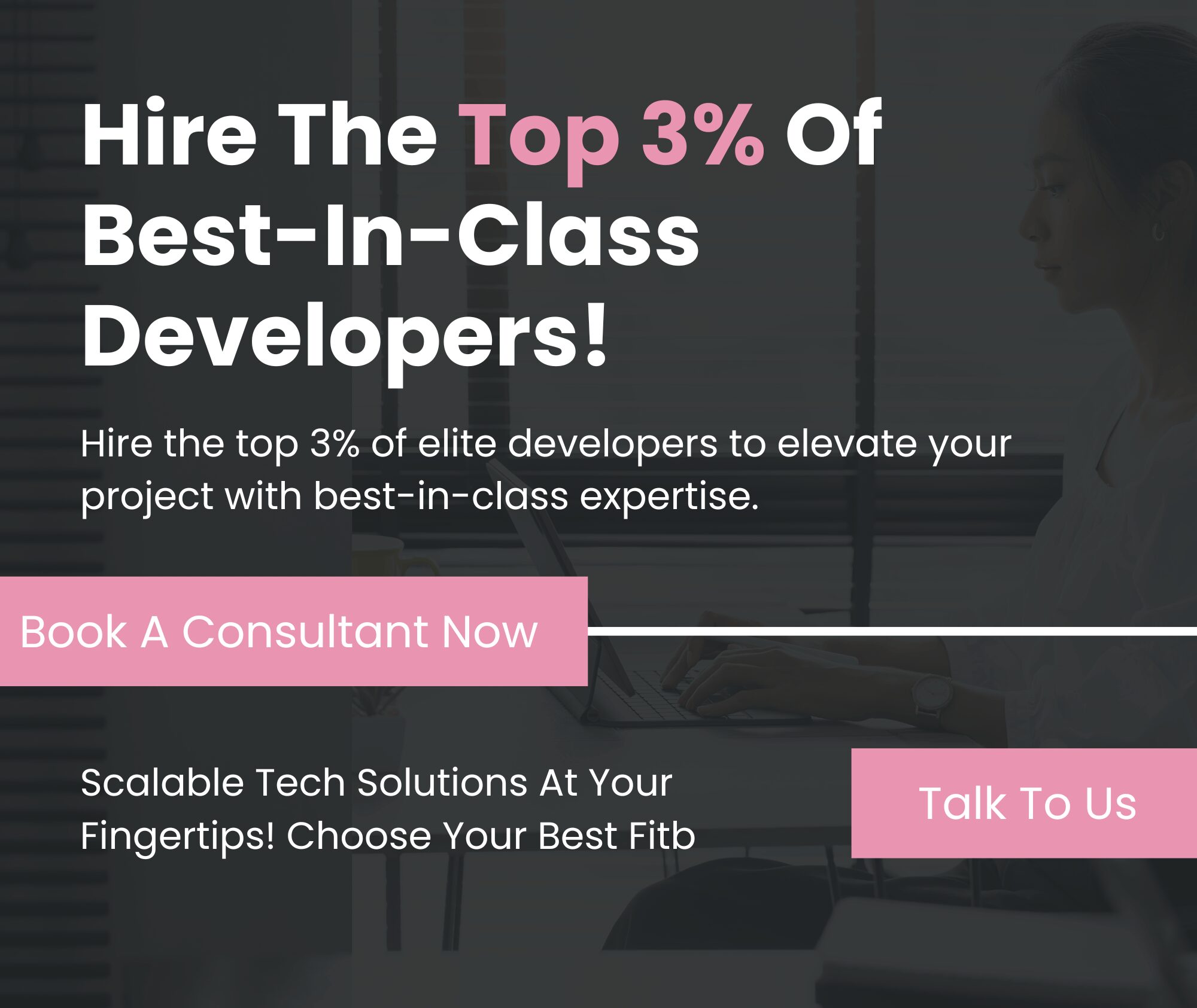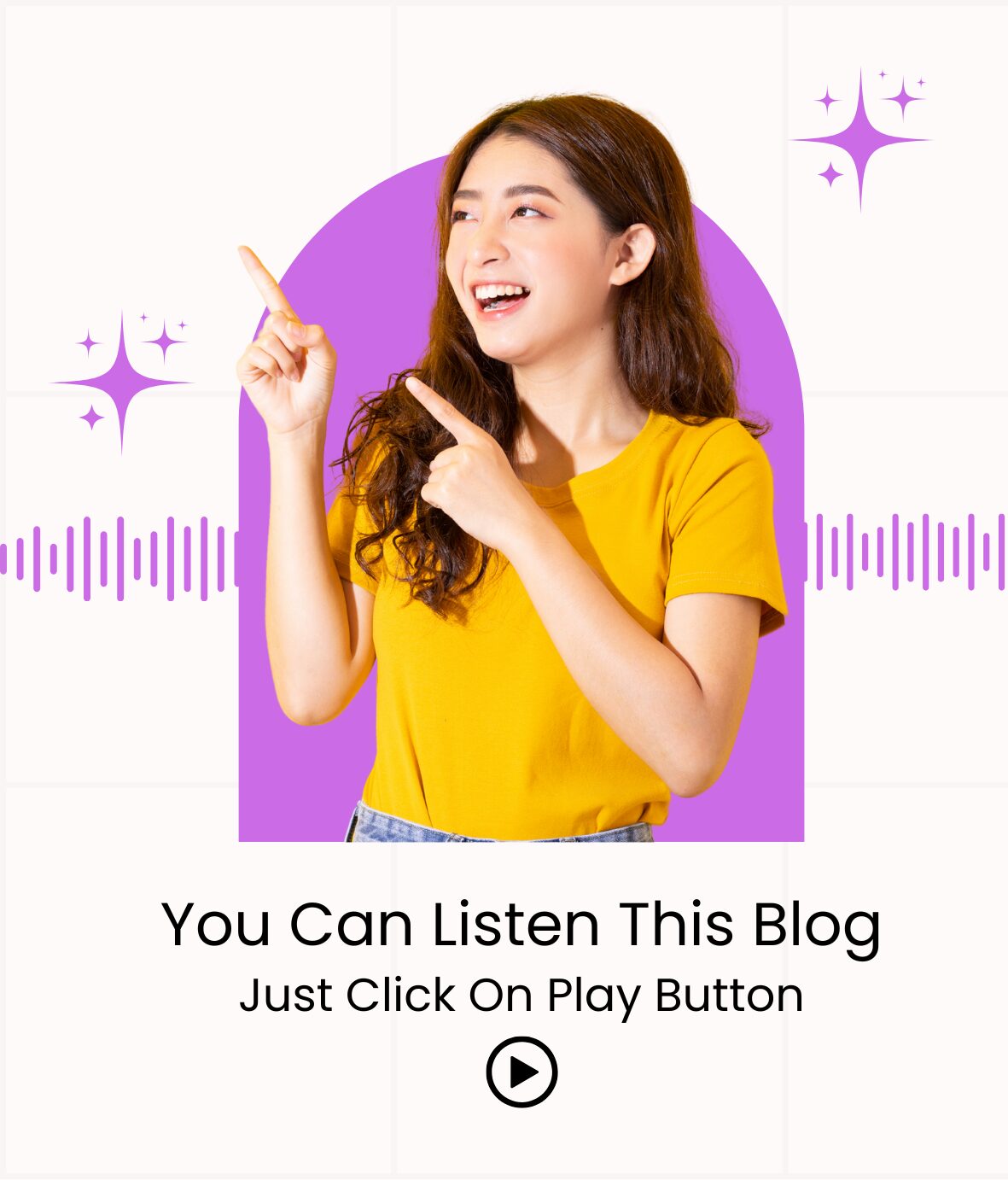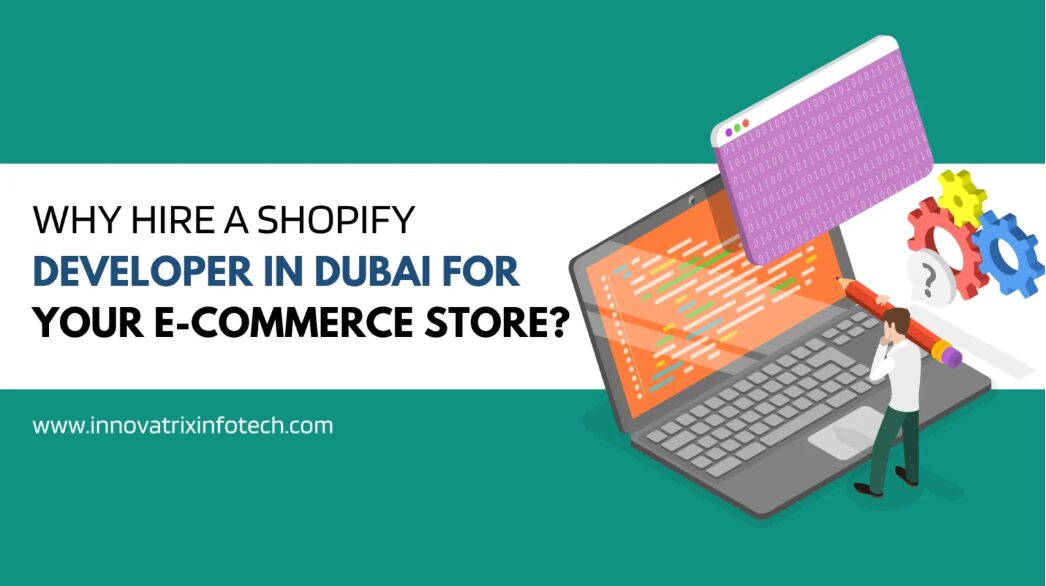
Let your Android apps update themselves while you focus on what truly matters. Automation saves time and keeps you safe.“ Matthew Woodward, SEO and Digital Marketing Blogger”
Automatic app updates are like reflex actions performed by human brains; similarly, automatic updates modify the software whenever they get hints about cyber attacks. Do you know when the right time is to update the app? Of course not, as people forget to update apps most of the time; therefore, automatic app updates on Android are the perfect solution to that. AI-driven solutions are seamlessly improving the domain of automatic app updates for user satisfaction.
According to Statista, there are around 32% of apps that are updated weekly. Around 70% of apps are updated within 58 to 60 days via the Google Play Store. Individuals can manage app updates on Android by enabling automatic updates whenever a new update comes in. It becomes difficult for an individual to stay away from the use of mobile apps; hence, it is crucial to enable auto-updates for apps so that users get a better experience and security maintenance.
In this blog, I will tell you how to enable auto-updates and why it is necessary to have automatic updates on apps. At the end of your read, you will learn about the framework for managing app updates, troubleshooting errors, how to solve them, and why auto-updates are bolstering security features
Automatic updates are in-built defensive instruments designed to protect Android mobile apps from malware attacks. Technical experts enable auto-updates for apps to safeguard them from emerging digital threats. Here are the benefits of enabling automatic updates:
Security is the foremost credential to enable automatic updates on the app. The purpose of the security patches is to block bypassing parts in software and protect mobile devices from cyberattacks. Users can detect a suspicious prompt when they set up automatic app updates on their devices. Outdated apps are the primary target of phishing; therefore, always update the app on time, either manually or through auto-updates.
Knowledge of the latest updates and new technology is helpful for a better user experience. Apps that get updates on time are highly functional and viable. The sustainability of mobile applications depends on Android app update settings and auto-updates.
When the user sets up automatic app updates, the manual intervention is reduced. Consequently, the user’s convenience and time savings increase, which will reinforce better engagement. Automatic updates tend to avoid interruptions in using apps and their performance.
The process of enabling the app update schedule settings is feasible. Here is the step-by-step guide for streamlining automatic updates.
Therefore, the process to manage app updates in Android is feasible and crucial. Please stay updated and keep in mind that this applies to the concerned app.
It is evident that automatic app updates on Android sometimes lead to the loss of mobile data or users have to pay extra charges for updates. To avoid such situations, the user should restrict Android app update settings to “Over Wi-Fi only.”
By following this, the user can avoid paying extra data charges and save time.
There are multiple instances where automatic software updates on Android fail to work properly. Here are some common instances:
There are several reasons which can lead to the failure of automatic Android update preferences. The common reason is insufficient storage. connectivity problems, or corruption of cache by malware, etc. The resolution of these problems can be done by following the below-mentioned steps:
According to research, 90% of users quit Android mobile apps if they are not working properly. Due to this, constant monitoring and updating of the app is necessary. Many people tend to avoid large updates due to insufficient storage and the low battery life of Android devices. The user can follow the below-mentioned steps to avoid such situations:
Whenever users regulate such issues, the framework to manage app updates on Android becomes smooth and efficient.
Android app users need to follow quick app update tips for Android and best practices to manage automatic updates. Here are the best practices to manage app updates on Android:
Mobile apps, which are primarily used for monetary purposes, require critical app updates. The user must have set up automatic app updates for banking apps. Regular updates and improvements to these Android mobile apps will automatically secure them and block malware attacks. Incorporation of the latest security patches, features, performance metrics, etc. will harness the user experience. Therefore, it is necessary to prioritize certain apps and make sure that they are working efficiently.
Users who enable auto-updates for apps should also manually look after the update cycle to avoid unforeseen circumstances. Regular checks for pending updates will mandate that no critical updates are missed. In addition, it will also boost the credibility and functionality of Android mobile apps.
The app will work better when users keep it up to date. If the Android OS software is outdated, it can lead to compatibility problems. The user must set up Automatic software updates on Android
to enable up-to-date working of devices. The latest security features should be endowed in mobile apps to boost safety and app performance. Moreover, users should be aware of the latest technologies to get accompanied with new features.
Synchronicity with regular updates will not only keep you accustomed to the latest features but will also improve app viability and strength. A competent mobile app is up-to-date and efficient in working. Regular checking of updates will improve the credibility of mobile apps and enhance their user retention capacity. The tendency of users to keep the Android app update settings to automation will improve the working potential of apps. Moreover, management of updates over Wi-Fi helps to avoid loss of data, which will make mobile apps cost-effective and time-efficient. Hence, you should follow a step-by-step guide while setting automatic app updates.
Are you getting worried about the loss of mobile data due to app updates?
Innovatrix Infotech is for solving all your problems related to auto-updates!!
Have you already enabled automatic updates on your Android device, or do you prefer updating the app manually?
You can contact Innovatrix Infotech through this email: contact@inno.mugglemode.com
Mobile phone: +91-7003215657, +91-6283401341